update 2015-08-19: this tutorial doesn’t seem to be working anymore. try the updated, simplified GoPro Studio conversion article instead.
 GoPro Studio is a great piece of video editing software, especially for two reasons: firstly, it’s straight-forward and easy to use, and secondly, it’s available for free.
GoPro Studio is a great piece of video editing software, especially for two reasons: firstly, it’s straight-forward and easy to use, and secondly, it’s available for free.
GoPro Studio (formerly: Cineform Studio) is compatible with “GoPro, Canon, Nikon and other constant frame rate H.264 mp4 and .mov formats”, but what can you do if you’d like to edit videos from other cameras?
you can use MPEG Streamclip 1.2 to quickly convert any video into a format that can be imported directly into GoPro Studio.
update: after some complaints, i’ve re-tested the method on two computers and several .avi files from various cameras. for me, works fine with GoPro Studio v. 2.0.1 and v. 2.5 on two of my computers (be sure to click on “Step 2”). see comments for details.
here’s how:
how to convert an avi file to a gopro compatible format with MPEG Streamclip 1.2
a. single file
1a. open MPEG Streamclip and click on “File” – “Open Files“.
2a. choose the file you’d like to convert.
3a. go to “File” – “Export to AVI”.
b. multiple files (batch processing)
1b. open MPEG Streamclip, navigate to on “List” – “Batch List” in the top menu
2b. choose “Add Files” and select your files, and then choose “Export to AVI” from the drop-down menu.
3b. set your destination folder (needs to be a different folder) in the next pop-up window
4. adjust the settings as follows:
- Compression: GoPro-CineForm Codec
Quality: 100 %
Sound: Uncompressed Stereo 48 kHz
Frame Size: … (unscaled)
5. confirm by clicking on “Make AVI” (single file) or “To Batch” (batch processing), respectively.
6. you can now use your converted files directly in “Step 2: Edit” in Gopro Studio.
have fun!
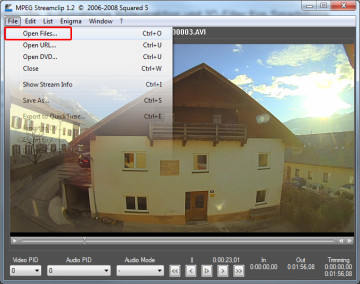
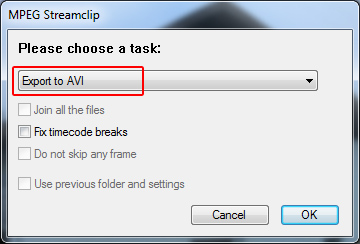

Hey there thanks so much for the tip! I’ve been looking for exactly a method like this to incorporate some of my cell phone clips into my GoPro movies I’m editing with GoPro Studio. I did run into a problem though with a few of the files, getting an error when attempting to export to AVI reading “You are attempting to encode an image size for which this system is not licensed”. Any guidance?
Thanks in advance for any help you’re able to provide!
hi lauren,
what image resolution and frame rate do these “problematic” clips have?
maybe playing with the “frame size” settings in step 4 will help? for example, try setting it to either 640×480 or 1280×720.
Thanks for this article. I downloaded MPEG Streamclip 1.2, but I do not have the option GoPro-Cineform codec? Any ideas how this is possible?
hi derk,
as long as gopro studio is installed on the same computer and account, the cineform codec should show up.
thanks for the hint! however after encoding the vid according to the specs it can be loaded into gopro studio but the video is just black with sound ?!
hi alex,
interesting. are you sure the video resolution shows “unscaled”? are there any other video parameters (apart from the chosen codec) that differ from your video specs?
Hey Markus, I’m having the same issues as Alex (after encoding video black , just sound)… I double checked the resolution and couldn’t find any other parameters that differ form the specs. Do you have an idea what could be the Problem?
Hi Markus , I did all the things written to the frame dimensions. Choice unscaled dimensions 1920 * 1080 . None of the options in the 640 * 480 . What else can I do?
Having the same problems !
hey everybody,
i’ve finally found the time to test this in more detail. the following .avi samples were successfully tested with both GoPro Studio 2.0.1 and GoPro Studio 2.5, on two Windows 7 machines:
the only one that didn’t work for me, was a video file from my very first webcam:
if you’re still having problems importing your files, please share a sample file (e.g. via dropbox link)
and name your camera model, and i’ll see if i can make it work.
also, if you can’t find a “GoPro Cineform” codec in the codec drop-down menu, re-install the latest version of GoPro Studio.
I try to import a video from Sj4000 camera
can you share a small sample file, e.g. via dropbox or wetransfer?
Hi,
The video is here:
http://we.tl/AEiSTTpYxv
hi lior,
the file works just fine for me:
are you using MPEG Streamclip version 1.2 and the latest GoPro Studio version?
update: here’s the converted clip: http://we.tl/Tl0x99iXHx
can you try dragging&dropping that into the “step 2” window in Gopro Studio?
Now it’s work! :)
Hi, all,
having the same problem with encoding and importing footage from SJ4000 even converted with MPEG Streamclip. How did You finally solve it?
Regards!
Just use the Gopro codec that shows up. it is not the one in the instruction set but it is the only one. I used several SJ4000 videos that did work in GP cineform. I have the newest version.
Hi,
could you help me.
Here ise the video from garmin virb camera and edited with virb edit. but now I wish to edit this file in gopro studio. one thing is that I can´t find that gopro codec from the list?
video itself: http://gopro.com/support/articles/what-type-of-media-files-can-i-add-to-a-gopro-studio-20-project
I can insert the video, but I can´t do anything with it, can´t trim, can´t edit etc
sorry, I had a wrong link :)
https://drive.google.com/file/d/0B9LIYw1kZFSWQURPOVNiaFlCTnM/view?usp=sharing
Hi, I’m having the same issue as Alex had.
GoPro studio worked well then stopped and I cannot convert any file now. So I wanted to use your method but when I put it on GoProStudio, I only have the sound.
The video I wanna use is one I exported from GoPro Studio previoulsy. Please I need you help to figure a way to convert my videos and go straight to step 2. Thanks a lot for your time
hey ,
ik have no sound in the video ?
regards stefan
Aqui deu certo! Obrigado amigo!
I’ve had a GoPro for quite a while but usually do all my editing in Premiere Pro. I never really gave GoPro’s Cineform Studio a second look.. that was until I stumbled across a post somewhere which mentioned the new “Flux” slomo’ feature. So I gave it a try and BLOW ME! It’s fantastic for slowing down video… silky smooth! I tried Twixter in the past with less than favourable results, the results from Flux made my jaw drop! And the footage I tried it with didn’t even have a high frame rate… something that slowing down your video usually needs to work properly… I just tried it with 1080 / 30fps and it worked, dunno’ how but it just did. Perfectly.
So, I got to thinking maybe I could use the GoPro Studio for other files… I have an excellent Mobius Action Cam that I strap to my dji Phantom quad, but unfortunately GoPro studio didn’t like the files from this… “Unable to play file. File may be corrupted or in an unsupported file format” was the disappointing message. I knew from research it had to be a Cineform.avi file for it to work, I tried importing/exporting from Premiere but that didn’t work either.. I’m guessing I had some export setting just not quite right, (there’s so many).
So searching for a solution and after entering the correct search characteristics into Google I came across this site. And after a bit of a ramble I just wanted to say thank you very much for sharing. You’ve made my day :)
Hi. I am also having the same issue. Trying to import SJ4000 (mov) files into Gopro studio. I have tried MPEG Streamclip version 1.2 with quicktime alternative v1.81, converting the mov to avi (using Gopro cineform codec). It converts the file, but still unable to load it into step 2 of Gopro studio. FYI im working on windows 7… please help, really frustrating
this may sound silly, but worked for me.
Had the same problem with importing video that occured as only sound files.
So I was wondering what is the issue. I found out that manual importing in gopro app (right mouse click on the import list) shows video resolution to 0x0. However, video attributes are still 1920×1080. Videos were improted from Toshiba camileo Xsports. Ridiculous was, that earlier all of them were editable in GoPro Studio sw.
As I was thinking of possible problems, I was comparing more and more clips, some worked, some not.
Suddenly (and this is the solution) – as my vids are saved in Win7 in Picture library folder, GoPro app set them default to 0x0 resolution and was unable to import them as vids. As soon as I copy them into Video library folder, everything works again !!
Try this out, might help xD
Hello dear friends!
I did not go out to convert video from SJ4000, did everything on your instructions, but the program MPEG_Streamclip missing codec GOPRO. Established GoPro Studio, MPEG_Streamclip, QuickTime Player, GoProCineFormDecoders-1.2.0.127. Prompt, how do I do that?
http://radikal.ru/fp/bdfafe4a1b154d2e919d5634a6ace1f9
Fantastic tutorial on how to use MPEG_Streamclip. In order for my iPhone videos to work with GoPro Studio I had to encode using .mp4 format instead of .avi and it worked flawlessly, using the batch functions I was able to encode a number a videos on a single process. Thank you!!
hi, i did as you said and got my file transferd to avi file, the i inport it in step 2: that works and thank you for that ! then i try to put it in the timeline and nothing happens, please help !!!!
hi, thanks for all the tips!
i am trying to convert a Sony AVCHD file to the GoPro format.
so i used a different app to convert the AVCHD to mp4 files, and then used this sw to convert to the GoPro format.
however, the converted file has a .avi ending, which the GoPro Studio does not recognise – it needs a .mp4 file, right? but according to your guideline, the process will result with an .avi
so what am i missing here? please help…
thanks!!
hi i did install the converter but when i converted to avi it doesn show any go pro codec. pls help thanks.
i used this to convert my AVI files from my Vivitar DVR785 720p to use in GoPro Studio. it worked, but it wont allow me to edit them in step 1. it says my video was not created with gopro. is there a setting that i missed in the conversion?
i can convert the entire video and just edit in the 2nd step, but it is kind of a pain.
any help?
me to no go pro codec even i reinstall go pro
I’ve tried https://gopro.com/support/articles/unable-to-encode-into-the-gopro-cineform-coded-with-3rd-party-applications still the same newest
I have gopro studio installed (latest version as of 8-11-15). I installed mpeg streamclip 1.2.
1. When I open my AVI file to convert, it does not show the video in the viewing window. It’s just all white.
2. When I click to convert to AVI, the option (Compression: GoPro-CineForm Codec) is not available.
Hi folks I’m trying to put my iPhone videos into my go pro studio on mac, I have tried converting them into Avi and mov and used MPEG Streamclip to convert them too but no luck when i try and drag them into the edit section on go pro studio. Anymore suggestions this is driving me crazy!
hi everybody, it looks like this tutorial does not work with newer versions of GoPro Studio. try this alternate method instead: http://www.thinkoholic.com/2015/08/19/convert-avi-file-gopro-studio-freeware-updated-simplified-version/
If you are exporting from an iphone use the following.
export to mpeg4
this works fine
but you cant view and trim in step 1, when you import into GoPro studio